We are now closed. See you next time!
We are open! April 26, 2024 at 08:02AM
Need a repair today? Please ensure you make an online booking: https://ift.tt/IYGj5Md
Now closed for the day. April 25, 2024 at 04:09PM
We are now closed. See you next time!
We are open! April 25, 2024 at 07:52AM
We are open!
April 25, 2024 at 07:52AM
via Location https://ift.tt/S3VgXBZ
Now closed for the day. April 24, 2024 at 04:03PM
We are now closed.
April 24, 2024 at 04:03PM
via Location https://ift.tt/riHXwJz
iPhone Screen Repair Prices Lowered!
It’s that time of year again when repair prices for older iPhone models drop due to the release of the iPhone 15.
Prices are for genuine OLED screen displays and include fitting. Don’t forget to book your while-u-wait repair here!
- iPhone 14 Pro – (Highest Quality Soft OLED Screen)
£399.99£299.99 - iPhone 14 Plus – (Highest Quality Soft OLED Screen) £299.99
- iPhone 14 – (Highest Quality Soft OLED Screen) –
£199.99£169.99 - iPhone 13 Pro Max – (Highest Quality Soft OLED Screen) – £349.99
- iPhone 13 Pro – (Highest Quality Soft OLED Screen) –
£299.99£249.99 - iPhone 13 mini – (Highest Quality Soft OLED Screen) – £189.99
- iPhone 13 (Highest Quality Soft OLED Screen) –
£179.99£149.99 - iPhone 12 Pro Max (Highest Quality Soft OLED Screen) –
£149.99£129.99 - iPhone 12 Pro (Highest Quality Soft OLED Screen) – £129.99
- iPhone 12 mini (Highest Quality Soft OLED Screen) – £139.99
- iPhone 12 (Highest Quality Soft OLED Screen) – £129.99
- iPhone 11 Pro Max (Highest Quality OLED Screen) –
£149.99£129.99 - iPhone 11 Pro (Highest Quality OLED Screen) – £99.99
- iPhone 11 (Highest Quality LCD Screen) – £79.99
Back in stock! Refurbished iPhones & iPads.
Are you looking for cheap, professionally refurbished iPhones & iPads? Well, you’re in the right place! Not only do we offer a premium Apple repair service but we also provide meticulously refurbished Apple devices at a fraction of the cost of retail-priced alternatives! Check our latest Refurb Shop page here.
Upgrade your older MacOS to a newer MacOS version on unsupported hardware.
Do you have an older Mac but want to be able to run the latest apps, have the newer OS features and want to be able to access and use the App Store?
Now you can! We can upgrade your Mac Operating System to the latest version, even if updates are not supported on your Mac.
How? We use a sophisticated boot loader to inject and patch data in memory, instead of on disk, fooling the operating system into thinking it is running on a newer Mac model. This means that we’re able to achieve a near-native experience on many unsupported Macs.
The cost to complete the software upgrade is £85. Do ensure all data is backed up before the upgrade as we cannot guarantee data will be saved. Similarly, any older apps you have may not be compatible with newer MacOS versions.
Read more: Upgrade your older MacOS to a newer MacOS version on unsupported hardware.
Supported Models
Any hardware supporting SSE4.1 CPU and 64-Bit firmware work on this patcher. To check your hardware model, run the following command on the applicable machine in the terminal:
system_profiler SPHardwareDataType | grep 'Model Identifier'
Users running 10.9 or older are advised to upgrade to a newer operating system before using the patcher.
macOS Ventura installer creation requires 10.11 (El Capitan) or later.
MacBook
| SMBIOS | Year | Supported | Comment |
|---|---|---|---|
| MacBook1,1 | Mid 2006 | NO | 32-Bit CPU limitation |
| MacBook2,1 | Late 2006 | 32-Bit Firmware limitation | |
| MacBook3,1 | Late 2007 | ||
| MacBook4,1 | Early 2008 | – No GPU Acceleration in Mavericks and newer – No Keyboard and Trackpad – No USB | |
| MacBook5,1 | Late 2008 | YES | – GPU Acceleration in Public Beta, see current issues (#108 (opens new window)) – UHCI/OHCI support in Public Beta, see current issues (#1021 (opens new window)) |
| MacBook5,2 | Early 2009, Mid 2009 | – GPU Acceleration in Public Beta, see current issues (#108 (opens new window)) – UHCI/OHCI support in Public Beta, see current issues (#1021 (opens new window)) – Trackpad gestures are partially broken | |
| MacBook6,1 | Late 2009 | – GPU Acceleration in Public Beta, see current issues (#108 (opens new window)) – UHCI/OHCI support in Public Beta, see current issues (#1021 (opens new window)) | |
| MacBook7,1 | Mid 2010 | ||
| MacBook8,1 | Mid 2015 | Everything is supported | |
| MacBook9,1 | Early 2016 |
MacBook Air
| SMBIOS | Year | Supported | Comment |
|---|---|---|---|
| MacBookAir1,1 | Early 2008 | NO | Requires SSE4.1 CPU |
| MacBookAir2,1 | Late 2008 | YES | – GPU Acceleration in Public Beta, see current issues (#108 (opens new window)) – UHCI/OHCI support in Public Beta, see current issues (#1021 (opens new window)) |
| MacBookAir3,1 | Late 2010 | ||
| MacBookAir3,2 | |||
| MacBookAir4,1 | Mid 2011 | – GPU Acceleration in Public Beta, see current issues (#108 (opens new window)) | |
| MacBookAir4,2 | |||
| MacBookAir5,1 | Mid 2012 | Everything is supported | |
| MacBookAir5,2 | |||
| MacBookAir6,1 | Mid 2013, Early 2014 | ||
| MacBookAir6,2 | |||
| MacBookAir7,1 | Early 2015, 2017 | ||
| MacBookAir7,2 |
MacBook Pro
| SMBIOS | Year | Supported | Comment |
|---|---|---|---|
| MacBookPro1,1 | Early 2006 | NO | 32-Bit CPU limitation |
| MacBookPro1,2 | |||
| MacBookPro2,1 | Late 2006 | 32-Bit Firmware limitation | |
| MacBookPro2,2 | Late 2006 | ||
| MacBookPro3,1 | Mid 2007 | Requires SSE4.1 CPU | |
| MacBookPro4,1 | Early 2008 | YES | – GPU Acceleration in Public Beta, see current issues (#108 (opens new window)) – UHCI/OHCI support in Public Beta, see current issues (#1021 (opens new window)) |
| MacBookPro5,1 | Late 2008 | ||
| MacBookPro5,2 | Early 2009 | ||
| MacBookPro5,3 | Mid 2009 | ||
| MacBookPro5,4 | |||
| MacBookPro5,5 | |||
| MacBookPro6,1 | Mid 2010 | – GPU Acceleration in Public Beta, see current issues (#108 (opens new window)) | |
| MacBookPro6,2 | |||
| MacBookPro7,1 | – GPU Acceleration in Public Beta, see current issues (#108 (opens new window)) – UHCI/OHCI support in Public Beta, see current issues (#1021 (opens new window)) | ||
| MacBookPro8,1 | Early 2011 | – GPU Acceleration in Public Beta, see current issues (#108 (opens new window)) | |
| MacBookPro8,2 | |||
| MacBookPro8,3 | |||
| MacBookPro9,1 | Mid 2012 | Everything is supported | |
| MacBookPro9,2 | |||
| MacBookPro10,1 | Mid 2012, Early 2013 | ||
| MacBookPro10,2 | Late 2012, Early 2013 | ||
| MacBookPro11,1 | Late 2013, Mid 2014 | ||
| MacBookPro11,2 | |||
| MacBookPro11,3 | |||
| MacBookPro11,4 | Mid 2015 | ||
| MacBookPro11,5 | |||
| MacBookPro12,1 | Early 2015 | ||
| MacBookPro13,1 | Late 2016 | ||
| MacBookPro13,2 | |||
| MacBookPro13,3 |
Mac mini
| SMBIOS | Year | Supported | Comment |
|---|---|---|---|
| Macmini1,1 | Early 2006 | NO | 32-Bit CPU limitation |
| Macmini2,1 | Mid 2007 | 32-Bit Firmware limitation | |
| Macmini3,1 | Early 2009 | YES | – GPU Acceleration in Public Beta, see current issues (#108 (opens new window)) – UHCI/OHCI support in Public Beta, see current issues (#1021 (opens new window)) |
| Macmini4,1 | Mid 2010 | ||
| Macmini5,1 | Mid 2011 | – GPU Acceleration in Public Beta, see current issues (#108 (opens new window)) | |
| Macmini5,2 | |||
| Macmini5,3 | |||
| Macmini6,1 | Late 2012 | Everything is supported | |
| Macmini6,2 | |||
| Macmini7,1 | Mid 2014 |
iMac
| SMBIOS | Year | Supported | Comment |
|---|---|---|---|
| iMac4,1 | Early 2006 | NO | 32-Bit CPU limitation |
| iMac4,2 | Mid 2006 | ||
| iMac5,1 | Late 2006 | 32-Bit Firmware limitation | |
| iMac5,2 | |||
| iMac6,1 | |||
| iMac7,1 | Mid 2007 | YES | – Requires an SSE4.1 CPU Upgrade(opens new window) – GPU Acceleration in Public Beta, see current issues (#108 (opens new window)) – Stock Bluetooth 2.0 card non-functional – UHCI/OHCI support in Public Beta, see current issues (#1021 (opens new window)) |
| iMac8,1 | Early 2008 | – GPU Acceleration in Public Beta, see current issues (#108 (opens new window)) – UHCI/OHCI support in Public Beta, see current issues (#1021 (opens new window)) | |
| iMac9,1 | Early 2009 | ||
| iMac10,1 | Late 2009 | – GPU is socketed, recommend upgrading to Metal GPU(opens new window) – GPU Acceleration in Public Beta, see current issues (#108 (opens new window)) – UHCI/OHCI support in Public Beta, see current issues (#1021 (opens new window)) | |
| iMac11,1 | – GPU Acceleration in Public Beta, see current issues (#108 (opens new window)) | ||
| iMac11,2 | Mid 2010 | ||
| iMac11,3 | |||
| iMac12,1 | Mid 2011 | ||
| iMac12,2 | |||
| iMac13,1 | Late 2012 | Everything is supported | |
| iMac13,2 | |||
| iMac13,3 | |||
| iMac14,1 | Late 2013 | ||
| iMac14,2 | |||
| iMac14,3 | |||
| iMac14,4 | Mid 2014 | ||
| iMac15,1 | Late 2014, Mid 2015 | ||
| iMac16,1 | Late 2014, Mid 2015 | ||
| iMac16,2 | Late 2014, Mid 2015 | ||
| iMac17,1 | Late 2015, Early 2016 |
- For iMac10,1 through iMac12,x, we highly recommend users upgrade the GPU to a Metal supported model. See here for more information: iMac late 2009 to mid-2011 Graphics Card Upgrade Guide(opens new window)
Mac Pro
| SMBIOS | Year | Supported | Comment |
|---|---|---|---|
| MacPro1,1 | Mid 2006 | NO | 32-Bit Firmware limitation |
| MacPro2,1 | Mid 2007 | ||
| MacPro3,1 | Early 2008 | YES | – UHCI/OHCI support in Public Beta, see current issues (#1021 (opens new window)) – Potential boot issues with stock Bluetooth card, recommend removing to avoid kernel panics |
| MacPro4,1 | Early 2009 | – Everything is supported as long as GPU is Metal capable – UHCI/OHCI support in Public Beta, see current issues (#1021 (opens new window)) | |
| MacPro5,1 | Mid 2010, Mid 2012 | ||
| MacPro6,1 | Late 2013 | – DRM support is flaky |
Apple iPod & FLAC Audio
Thinking about upgrading your old iPod video or iPod classic with a larger capacity SSD drive for your FLAC lossless audio files and want to continue using iTunes? You should read this first.
If you buy or download music in FLAC files, you may want to play them in iTunes. While iTunes doesn’t support FLAC files, it’s very easy to convert them to Apple Lossless, or ALAC, an equivalent lossless format that iTunes supports. Converting audio files from one lossless format to another is lossless; in other words, there is no quality lost when you convert from FLAC to ALAC. (The same is true with other uncompressed or lossless formats, such as WAV, AIFF, APE, SHN, and others.)
The best app for doing this on a Mac is the free XLD. It can convert to and from just about every audio format you will even want to use and does so retaining metadata; tags with track info and album artwork.
If you use Windows, you can get a free version of dBpoweramp, which can convert files, and a paid version, which you can use to rip CDs, edit tags and more.
Why not upgrade your iPod to SSD using our postal repair service? Or if you’re local, why not pop in to see us? We keep you posted at every step of the process and offer after-service support, second to none.
Useful tool to make a bootable OS X USB/disk
The best tool to make a bootable OS X utility is DiskMaker X.
Click the link below to be taken to the tool download page.
https://www.macupdate.com/app/mac/39701/diskmaker-x/download
Use Terminal to create the bootable installer
Read more: Useful tool to make a bootable OS X USB/disk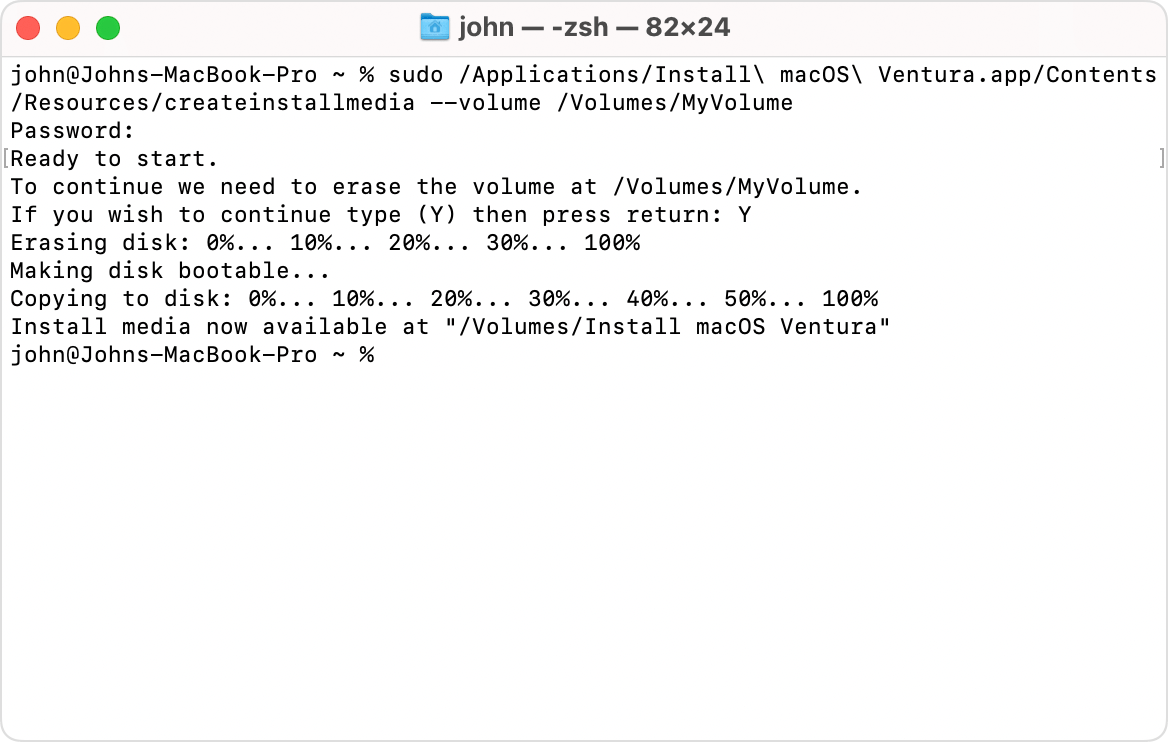
- Plug in the USB flash drive or other volume that you’re using for the bootable installer.
- Open Terminal, which is in the Utilities folder of your Applications folder.
- Type or paste one of the commands below into Terminal, then press Return to enter the command. Each command assumes that the installer is in your Applications folder and MyVolume is the name of the USB flash drive or other volume you’re using. If the volume has a different name, replace
MyVolumein the command with the name of your volume. - When prompted, type your administrator password. Terminal doesn’t show any characters as you type. Then press Return.
- When prompted, type Y to confirm that you want to erase the volume, then press Return. Terminal displays the progress as the volume is being erased.
- After the volume has been erased, you may see an alert stating that Terminal would like to access files on a removable volume. Click OK to allow the copy to proceed.
- When Terminal says it’s done, the volume will have the same name as the installer you downloaded, such as Install macOS Ventura. You can now quit Terminal and eject the volume.
Commands
Depending on which macOS you downloaded, enter one of the following commands in Terminal as instructed above.
If your Mac is using macOS Sierra or earlier, the command should conclude with --applicationpath followed by the appropriate installer path, as shown in the command below for El Capitan.
Ventura
sudo /Applications/Install\ macOS\ Ventura.app/Contents/Resources/createinstallmedia –volume /Volumes/MyVolume
Monterey
sudo /Applications/Install\ macOS\ Monterey.app/Contents/Resources/createinstallmedia –volume /Volumes/MyVolume
Big Sur
sudo /Applications/Install\ macOS\ Big\ Sur.app/Contents/Resources/createinstallmedia –volume /Volumes/MyVolume
Catalina
sudo /Applications/Install\ macOS\ Catalina.app/Contents/Resources/createinstallmedia –volume /Volumes/MyVolume
Mojave
sudo /Applications/Install\ macOS\ Mojave.app/Contents/Resources/createinstallmedia –volume /Volumes/MyVolume
High Sierra
sudo /Applications/Install\ macOS\ High\ Sierra.app/Contents/Resources/createinstallmedia –volume /Volumes/MyVolume
El Capitan
sudo /Applications/Install\ OS\ X\ El\ Capitan.app/Contents/Resources/createinstallmedia –volume /Volumes/MyVolume –applicationpath /Applications/Install\ OS\ X\ El\ Capitan.app





